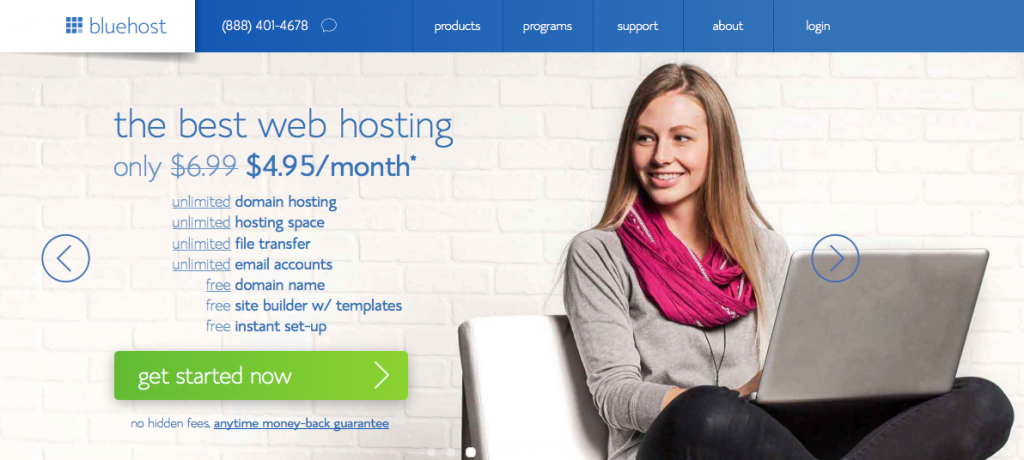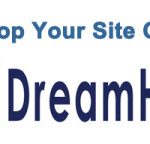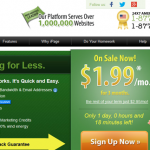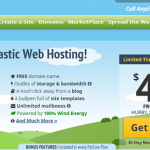Tag Archives: Bluehost
Bluehost Sign Up Guide
Bluehost is one of my favorite web hosting companies. Here I am going to walk you through how to sign up with Bluehost, plus how you get WordPress installed on Bluehost.
Signing up with Bluehost is a piece of cake and it will take you 5 minutes or less to complete Bluehost’s registration process. Simply follow the step by step walk through here below.
Without further ado here is a Bluehost sign up tutorial for beginners.
Bluehost Homepage – 1(8)
No surprises here, you go to www.bluehost.com homepage, and click on the “get started now” link.
Plans & pricing – 2(8)
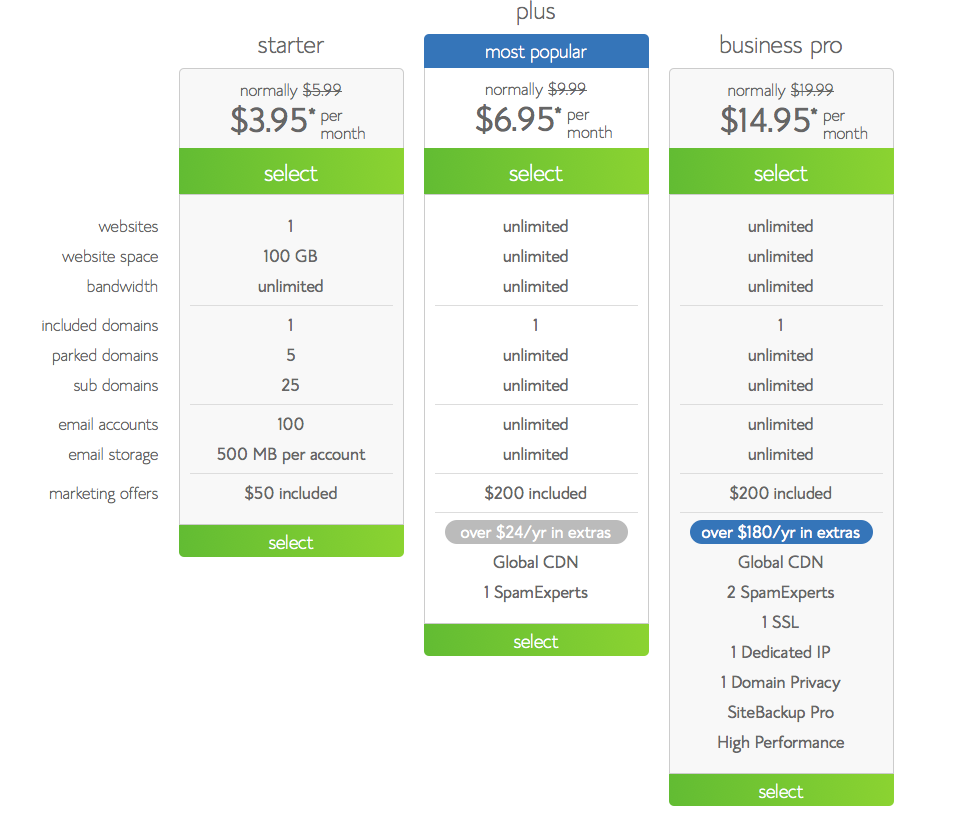
Now you’ll be presented with the plans, features and pricing. The Bluehost “Pro” planis the most popular option, you’ll get unlimited addon domain names, website space, bandwidth, email accounts and more.
Domain name – 3(8)
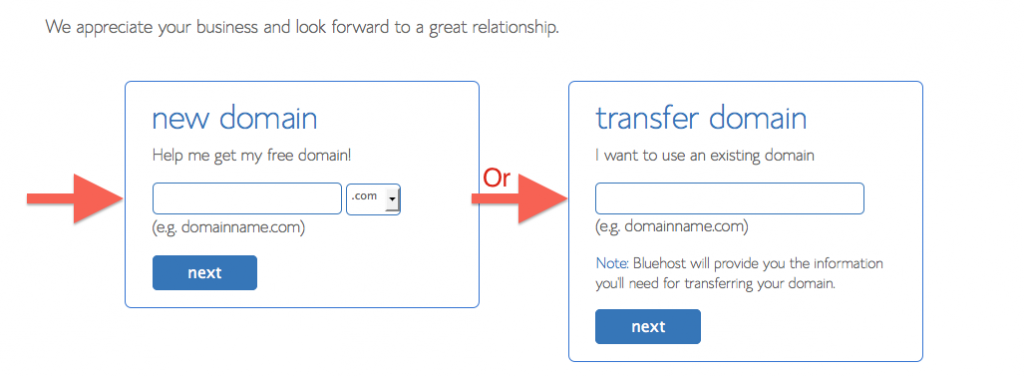
Now you get the option of getting a free domain name (yep free!) or you can choose to use a domain name you already own (remember to change the nameservers on this domain name and point it to Bluehost, it’s straightforward and they’ll tell you exactly how to do this).
Account information – 4(8)
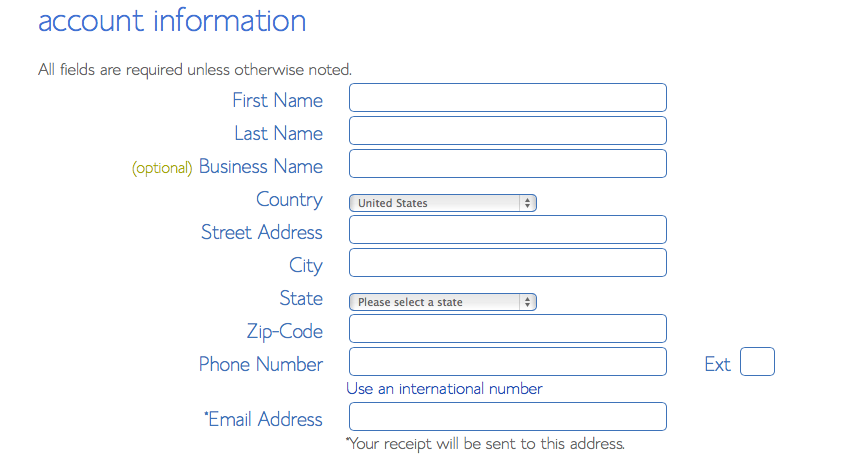
Next you fill out your account information, who you are and your contact details. Very straightforward.
Plan options – 5(8)
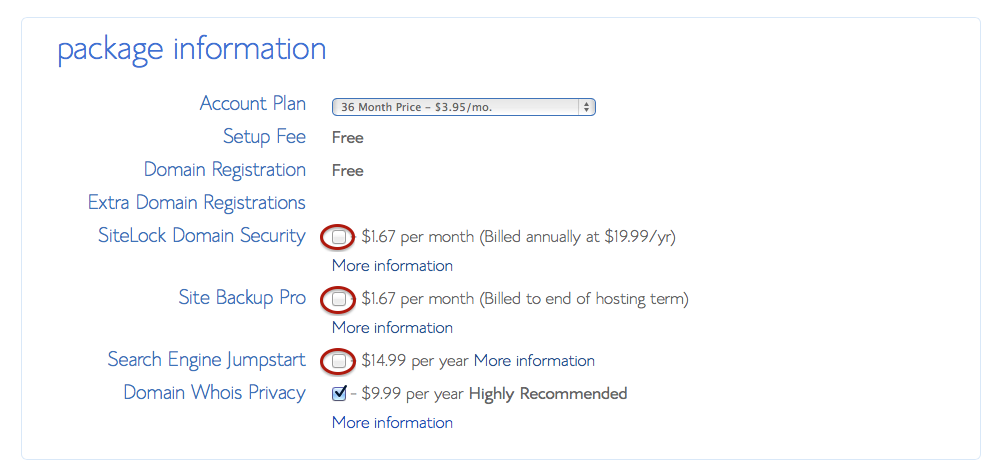
Next you’ll be presented with the plan options, payment cycle options as well as upgrades you might want to consider getting.
To be honest you don’t need any of this but if you take advantage of the free domain name earlier then paying extra for private whois protection is highly recommended.
Billing information – 6(8)
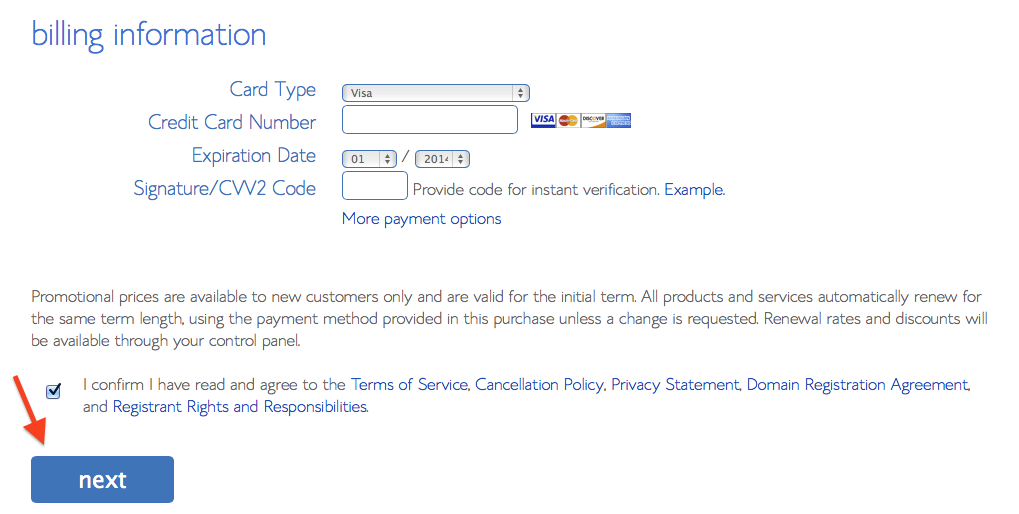
Again, very straightforward. You can choose to pay with a credit card or using PayPal.
Server controlpanel – 7(8)
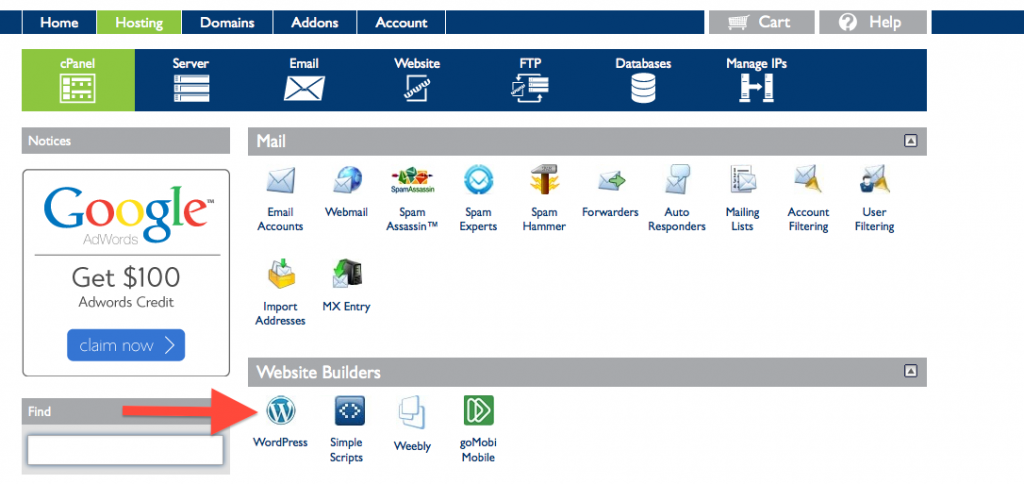
After you’ve created your account and made the payment, you will receive an email confirming everything – as well as giving you the login details to your controlpanel (cpanel).
Next login to your web hosting account and familiarize yourself with the controlpanel. You might also want to start creating an email account.
WordPress installation – 8(8)
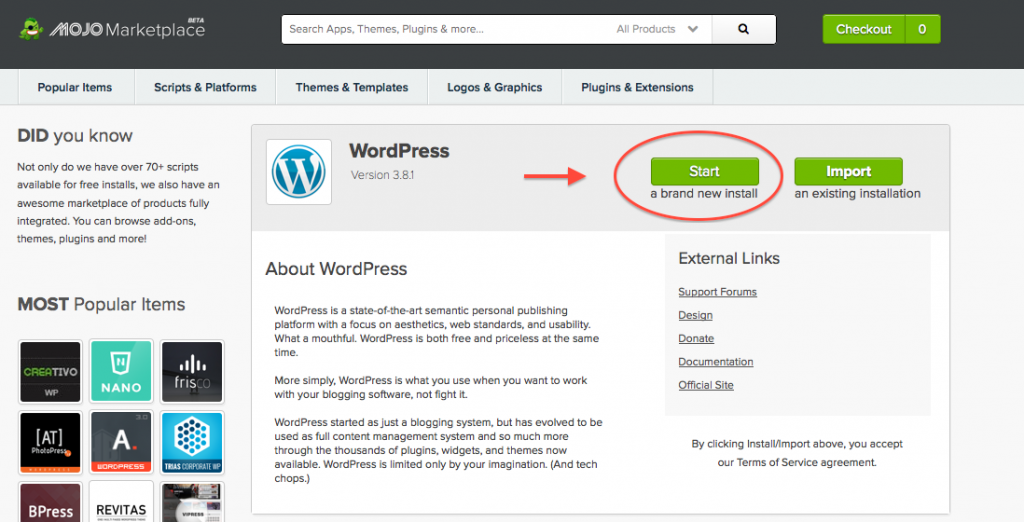
The last step is to go over how you install WordPress on Bluehost, simply click theWordPress link in your controlpanel and click “start a brand new install“. Let the installation process run and when finished you will be given the WordPress login details.
There you have it, you have taken the first step towards creating a website and being found on the Internet!